- Call us: +1 (469) 756-6329 | +91 7004 215 841
- Email: info@devopsconsulting.in
Powershell Training
ABOUT
At DevOps Consulting, our PowerShell Training program is designed to equip IT professionals with the skills needed to harness the full potential of Microsoft PowerShell for automation and configuration management. PowerShell is a powerful scripting language and command-line shell that enables administrators and developers to automate repetitive tasks, manage systems efficiently, and streamline workflows. Our training covers essential PowerShell concepts, from basic scripting to advanced automation techniques. Participants will gain hands-on experience with writing scripts, managing system configurations, and automating administrative tasks, all while learning best practices for effective PowerShell usage. Whether you are new to PowerShell or seeking to enhance your scripting capabilities, our comprehensive training will provide the knowledge and tools necessary to optimize your IT operations and boost productivity.
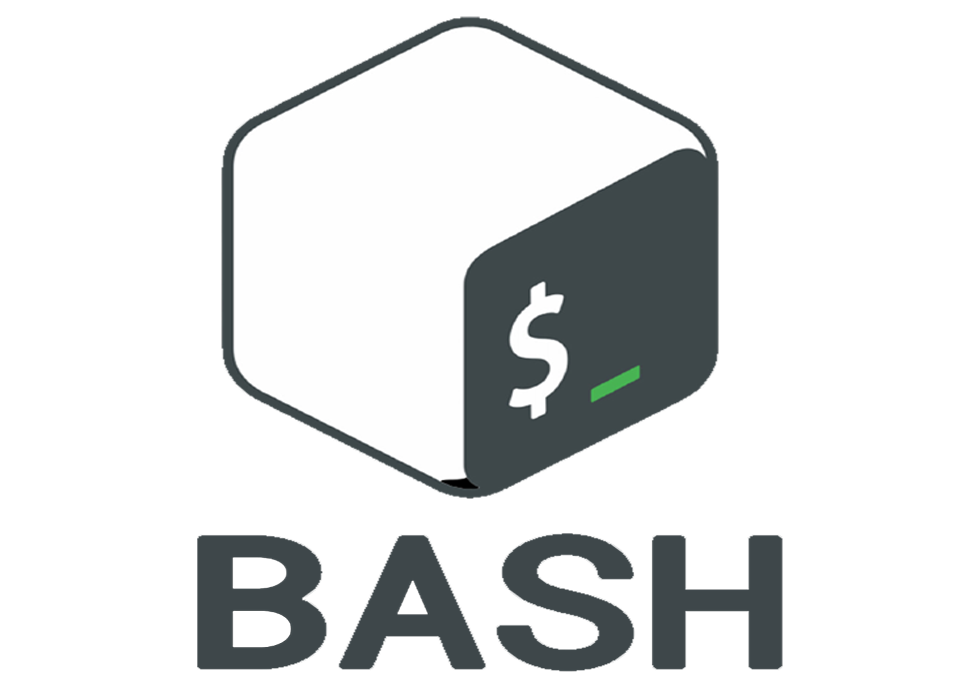
COURSE OBJECTIVES
The PowerShell Training course at DevOps Consulting is designed to provide participants with a thorough understanding of PowerShell scripting and automation. By the end of the course, participants will:
- Master PowerShell Fundamentals: Gain a solid grasp of PowerShell’s core concepts, including its syntax, data types, and key cmdlets for effective scripting.
- Develop Proficient Scripting Skills: Learn to write, debug, and optimize PowerShell scripts to automate routine tasks and improve efficiency in system administration.
- Manage System Configurations: Acquire skills to manage and configure Windows and remote systems using PowerShell, including working with files, processes, and services.
- Automate Administrative Tasks: Explore techniques for automating complex administrative tasks, such as user management, software installation, and system monitoring.
- Work with PowerShell Modules: Understand how to utilize and create PowerShell modules to extend functionality and streamline script management.
- Integrate with Other Tools: Learn how to integrate PowerShell with other tools and technologies, including REST APIs and configuration management systems, to enhance automation capabilities.
- Implement Best Practices: Discover best practices for writing maintainable, secure, and efficient PowerShell code, ensuring reliable and scalable automation solutions.
PRE-REQUISITES
To ensure participants get the most out of our PowerShell Training course, the following pre-requisites are recommended:
- Basic IT Knowledge: A fundamental understanding of IT concepts and terminology is required. Familiarity with operating systems, particularly Windows, is beneficial.
- Experience with Command-Line Interfaces: Prior experience with command-line interfaces or scripting languages, even at a basic level, will help participants grasp PowerShell concepts more easily.
- Basic Understanding of Programming: A basic understanding of programming concepts, such as variables, loops, and conditionals, will facilitate learning PowerShell scripting.
- Administrative Experience: Experience with system administration tasks, such as managing user accounts and configuring system settings, will enhance the practical aspects of the training.
- Familiarity with Windows Operating Systems: Knowledge of Windows operating systems, including file systems and basic administrative functions, is essential for understanding PowerShell's capabilities.
FEATURES
The Features of the PowerShell Training at DevOpsConsulting.in are designed to provide a comprehensive and practical learning experience for mastering PowerShell, a powerful scripting language and automation framework used primarily in Windows environments. Key features include:
- Comprehensive PowerShell Coverage: The training offers an in-depth exploration of PowerShell, including its syntax, core concepts, and advanced functionalities, helping participants gain a thorough understanding of its capabilities.
- Hands-On Practical Exercises: Participants engage in hands-on labs and real-world scenarios to apply PowerShell concepts, ensuring practical experience in writing and executing scripts for automation and management tasks.
- Expert-Led Instruction: Courses are led by experienced instructors with deep expertise in PowerShell scripting and automation, providing valuable insights into best practices, tips, and advanced techniques.
- Automation and Scripting: Learn how to automate repetitive tasks, manage system configurations, and streamline administrative processes using PowerShell scripts and cmdlets.
- Integration with Other Tools: Explore how PowerShell integrates with other tools and technologies, including system administration, DevOps pipelines, and cloud services, to enhance overall productivity and efficiency.
- Advanced Features and Modules: Gain insights into advanced PowerShell features, such as custom modules, error handling, and performance optimization, to improve script effectiveness and reliability.
- Troubleshooting and Debugging: Develop skills for troubleshooting and debugging PowerShell scripts to ensure smooth operation and effective error resolution.
- Real-World Applications: The training includes practical examples and scenarios relevant to common administrative and automation tasks, helping participants apply PowerShell in real-world environments.
AGENDA
Overview and PowerShell Primer
- Overview
- PowerShell Environments
- Expressions and Variables
- Flow Control
- Discover Stuff using Help
- Finding Commands and Making Mistakes
- Pipelines
- Members, Where-Object, and Foreach-Object
- Scripts and Execution Policy
- Module Summary
- Get-Help
Cutting Corners in Windows Explorer
- PowerShell and .NET
- Location, Location, Location
- PowerShell Drives
- PowerShell Drives
- Invoke-Item
- Demo: Push-Project
- Functions
- Profiles
- Profiles and Hosts
- Push-Project Summary
- Module Summary
- Get-Help
Using .NET From PowerShell
- PowerShell and .NET
- Creating Objects
- Referencing Types
- Using Static Members
- Using Instance Members
- Handling Events
- More Handling Events
- Loading Assemblies
- Summary
- Demo: Sandbagging Automation
- The convertTo-Sandbags.ps1 Script
- Demo: Sandbagging Automation Revisited
- Get-Help
Creating a Rich Mercurial Environment in PowerShell
- PowerShell Commands vs. Console Applications
- Using Console Applications in PowerShell
- Demo: Capturing Commands as PowerShell Functions
- Supporting Pipeline Operations in Functions
- Customizing the PowerShell Prompt
- Demo: A Mercurial-Aware Prompt
- Demo: Automating Bisections - Introduction
- Demo: Automating Bisections - The Find-HgChangeset Function
- Demo: The Hg PowerShell Module
- Module Summary
- Get-Help
Expanding PowerShell with Existing Modules
- A Toast ... to PowerShell Modules!
- Where You Find PowerShell Modules
- Useful Modules for Software Developers
- Demo: Module Discovery
- Demo: Manual Module Installation
- Module Summary
- Get-Help
Automating Builds with Psake
- The nature of the Build
- Installing Psake
- Installing Psake
- Running a Psake Build Script
- Documenting a Psake Build Script
- Building Visual Studio Projects
- Tangent: Why Psake > MSBuild
- Demo: The PackageZip Task
- Demo: Configuring the Build
- Demo: Running Psake Builds in TeamCity
- Module Summary
- Get-Help
Automating Visual Studio with StudioShell
- Automating Visual Studio with StudioShell
- Exploring Visual Studio Features with StudioShell
- Demo: Configuring Window Layouts
- Demo: Adding Psake Build Menu Items - Overview
- Demo: Adding Psake Build Menu Items
- Demo: Capturing Changes in a Solution Module
- Demo: Conditional Refactoring - Overview
- Demo: Conditional Refactoring - Strategy
- Demo: Conditional Refactoring - Scaling
- Module Summary
- Get-Help
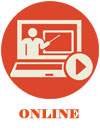


|
|---|
