To test the OpenAI API in Postman, you can follow these steps:
Set up your OpenAI API credentials: Obtain an API key by signing up for OpenAI’s API access, and make sure you have the API key handy.
Open Postman: Launch the Postman application on your computer. If you don’t have Postman installed, you can download and install it from the Postman website (https://www.postman.com/).
Create a new collection: Click on the “New” button in Postman to create a new collection.
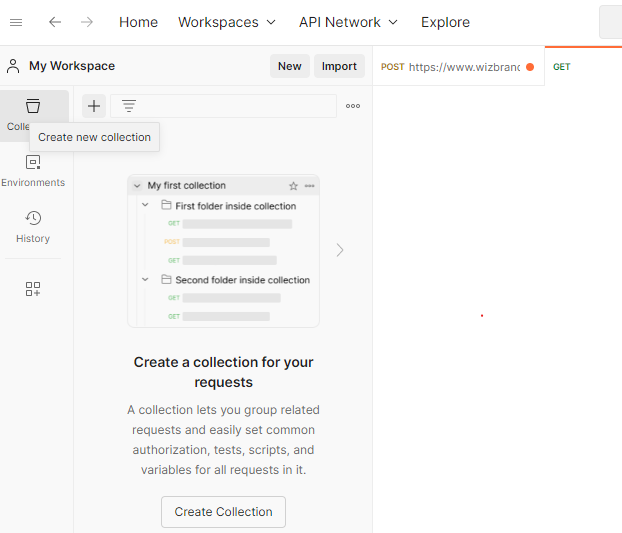
Create a new request: Click on the “New” button in Postman to create a new request.
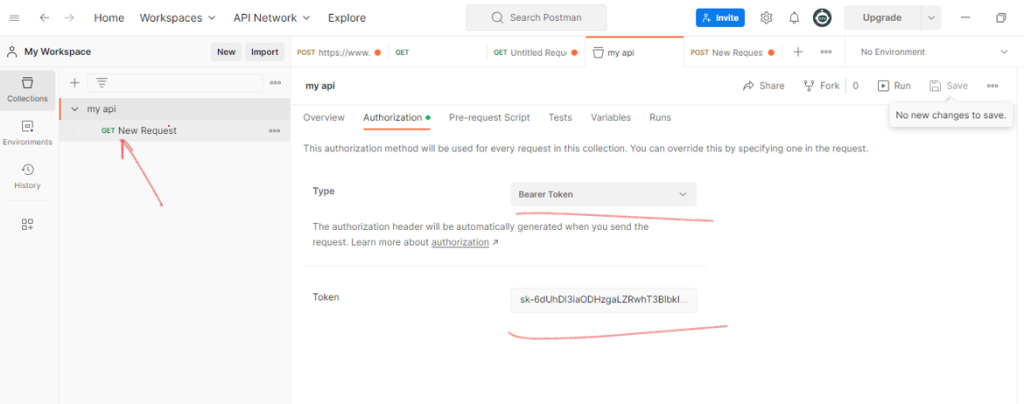
Set the request URL: In the request URL field, enter the OpenAI API endpoint. For example, if you’re using the “completions” endpoint, the URL would be https://api.openai.com/v1/engines/davinci-codex/completions.
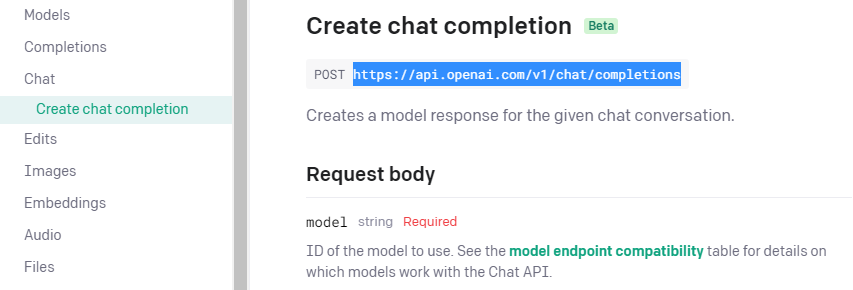
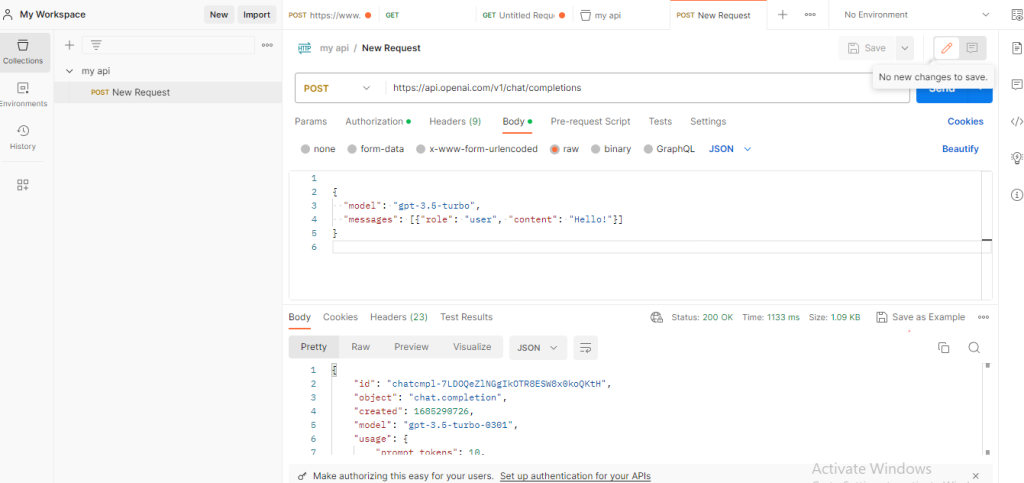
- Send the request: Click the “Send” button in Postman to send the API request to OpenAI.
- View the response: Once the request is sent, you’ll see the response from the OpenAI API in the “Response” section of Postman. The response will contain the output or any relevant data returned by the API.

I’m Abhishek, a DevOps, SRE, DevSecOps, and Cloud expert with a passion for sharing knowledge and real-world experiences. I’ve had the opportunity to work with Cotocus and continue to contribute to multiple platforms where I share insights across different domains:
-
DevOps School – Tech blogs and tutorials
-
Holiday Landmark – Travel stories and guides
-
Stocks Mantra – Stock market strategies and tips
-
My Medic Plus – Health and fitness guidance
-
TrueReviewNow – Honest product reviews
-
Wizbrand – SEO and digital tools for businesses
I’m also exploring the fascinating world of Quantum Computing.
Best Cardiac Hospitals Near You
Discover top heart hospitals, cardiology centers & cardiac care services by city.
Advanced Heart Care • Trusted Hospitals • Expert Teams
View Best Hospitals