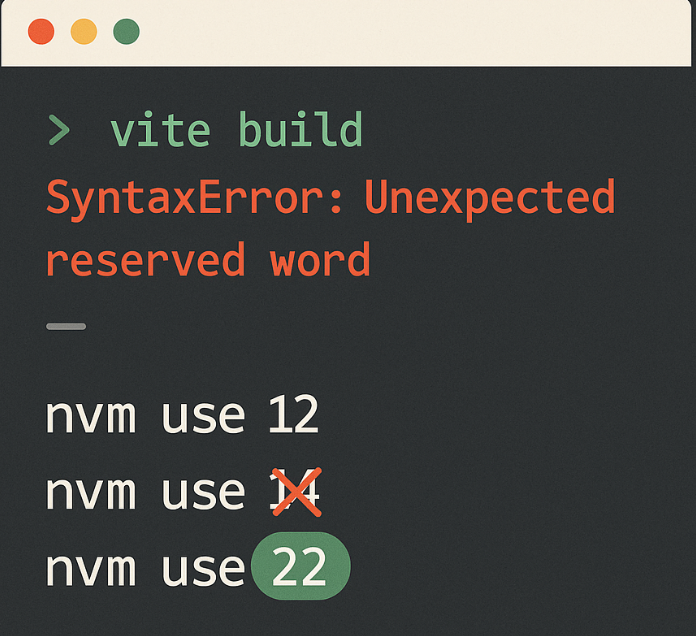When attempting to build a project using Vite, you may encounter a SyntaxError: Unexpected reserved word. This error typically points to a specific line in a Vite-related file and is a common issue for developers.
The full error message often appears as follows:
textroot@ip-172-7825752:/opt/lampp/htdocs/motoshare.in# npm run build
> build
> vite build
file:///opt/lampp/htdocs/motoshare.in/node_modules/vite/bin/vite.js:7
await import(‘source-map-support’).then((r) => r.default.install())
^^^^^
SyntaxError: Unexpected reserved word
at Loader.moduleStrategy (internal/modules/esm/translators.js:133:18)
at async link (internal/modules/esm/module_job.js:42:21)
This problem occurs in various development environments, including those using Laravel, React, or Electron with Vite.
Cause of the Error
The primary cause of the SyntaxError: Unexpected reserved word is an incompatible or outdated version of Node.js. Modern development tools like Vite use recent JavaScript features, such as top-level await, which are not supported by older Node.js versions. For example, using Vite with Laravel 9 requires Node.js version 16 or higher. Developers have reported encountering this error with Node.js versions like 12 and 14.
Solution
To resolve this error, you must update or switch to a compatible version of Node.js. Using Node Version Manager (nvm) is a common and effective way to manage and switch between different Node.js versions.
Follow these steps to fix the issue:
- Check your current Node.js version by running the following command in your terminal: bash
node -v - Install a newer version of Node.js using nvm. Versions such as 16, 18, 21, or 22 have been shown to resolve the issue. To install version 22, for example, use this command: bash
nvm install 22 - Switch to the newly installed version. After the installation is complete, tell nvm to use the new version: bash
nvm use 22 - Re-run your build command. With the updated Node.js version active, you can now execute your original command, which should complete successfully. bash
npm run build

I’m Abhishek, a DevOps, SRE, DevSecOps, and Cloud expert with a passion for sharing knowledge and real-world experiences. I’ve had the opportunity to work with Cotocus and continue to contribute to multiple platforms where I share insights across different domains:
-
DevOps School – Tech blogs and tutorials
-
Holiday Landmark – Travel stories and guides
-
Stocks Mantra – Stock market strategies and tips
-
My Medic Plus – Health and fitness guidance
-
TrueReviewNow – Honest product reviews
-
Wizbrand – SEO and digital tools for businesses
I’m also exploring the fascinating world of Quantum Computing.
Best Cardiac Hospitals Near You
Discover top heart hospitals, cardiology centers & cardiac care services by city.
Advanced Heart Care • Trusted Hospitals • Expert Teams
View Best Hospitals