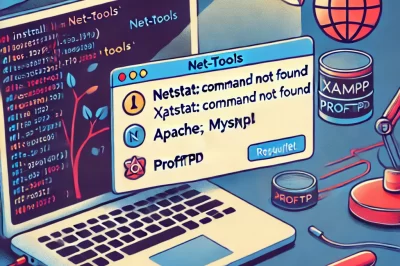When cloning a GitHub repository via SSH, you might encounter an error related to host key verification. This guide will walk you through resolving this issue and successfully cloning the repository.
ERROR:

root@Abhishek:/opt/lampp/htdocs# git clone git@github.com:holidaylandmark/holidaylandmark-demo-2.git
Cloning into 'holidaylandmark-demo-2'...
The authenticity of host 'github.com (20.207.73.82)' can't be established.
ED25519 key fingerprint is SHA256:+DiY3wvvV6TuJJhbpZisF/zLDA0zPMSvHdkr4UvCOqU.
This key is not known by any other names
Are you sure you want to continue connecting (yes/no/[fingerprint])?
Host key verification failed.
fatal: Could not read from remote repository.
Please make sure you have the correct access rights
and the repository exists.Solution:
Note:
Use Git bash Terminal to do this
Step 1: Verify SSH Key Setup
- Open Terminal: Launch your terminal application on your system.
- Check for Existing SSH Keys: Run the following command to see if you have existing SSH keys:
ls -al ~/.sshLook for files named id_rsa and id_rsa.pub (or similar). If these files are not present, you will need to generate a new SSH key.
Step 2: Generate SSH Key (if not existing)
- Generate a New SSH Key: If you don’t have an SSH key, generate one using the following command:
ssh-keygen -t ed25519 -C "your_email@example.com"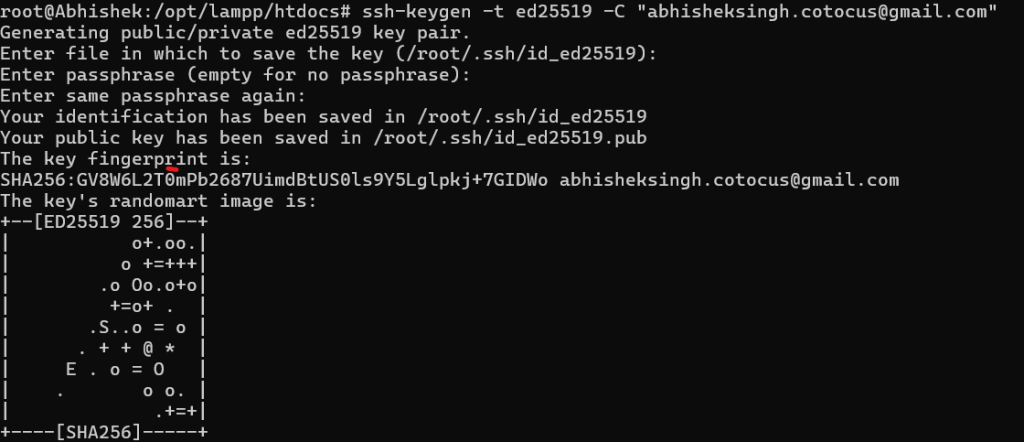
- When prompted, press Enter to accept the default file location.
- Choose a passphrase or leave it empty if you prefer.
Step 3: Add SSH Key to SSH Agent
- Start the SSH Agent: Run the following command to start the SSH agent in the background:
eval "$(ssh-agent -s)"
- Add Your SSH Key to the Agent: Add your SSH private key to the agent using this command:
ssh-add ~/.ssh/id_ed25519
Step 4: Add SSH Key to Your GitHub Account
- Copy SSH Public Key to Clipboard: Use the following command to copy your SSH public key:
cat ~/.ssh/id_ed25519.pub
Copy the output to your clipboard.
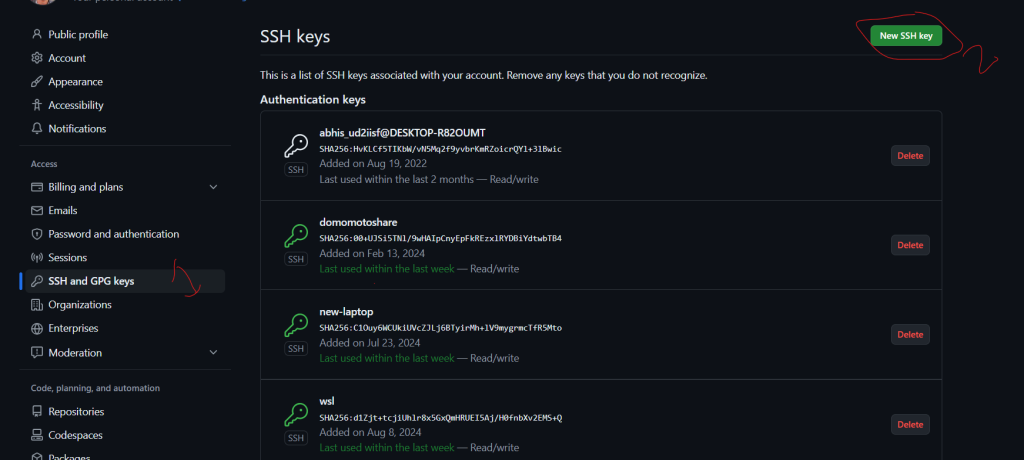
- Add SSH Key to GitHub:
- Log in to your GitHub account.
- Navigate to GitHub’s SSH and GPG keys settings.
- Click “New SSH key”.
- Give your key a title and paste your SSH public key into the “Key” field.
- Click “Add SSH key”.
Step 5: Update Known Hosts File
- Automatically Add GitHub to Known Hosts: Run the following command to add GitHub’s SSH key to your known hosts file:
ssh-keyscan github.com >> ~/.ssh/known_hosts
Step 6: Clone the Repository
- Retry Cloning the Repository: Now that your SSH setup is complete, try cloning the repository again:
git clone "your repo name"
If all steps were followed correctly, the repository should clone successfully without any host key verification issues.
By following this tutorial guide, you should be able to resolve host key verification issues and clone a GitHub repository using SSH. If you encounter further issues, ensure you have the necessary permissions to access the repository on GitHub.